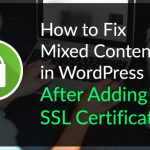Imagine if you could send an email to users based on the exact actions they take. What if you could automatically email anyone who visited a specific page or clicked on a certain button? That would be pretty cool, right?
With SendinBlue’s WordPress plugin, you can do just that. Without needing to know any code or set up detailed tracking. It’s a really nice tool.
SendinBlue also functions as a complete email marketing service, letting you build subscriber lists and create beautiful email campaigns.
Why should you care about all that? Because email marketing is important. I think all smart bloggers need to take advantage of email. That’s why I’m sharing about SendinBlue with you. You can create a full email campaigns from inside your WordPress site.
Let’s check it out.
SendinBlue WordPress Plugin Features:
- Create subscription forms to build your email list and customize their style with CSS.
- Manage subscriber lists from inside your WordPress dashboard.
- Design emails and create campaigns from your WordPress dashboard.
- Automatically implement detailed marketing automation to send emails to users based on the actions they take on your site.
- SMS marketing campaigns – I don’t talk about this a lot in the review, but it’s an interesting marketing method to test.
Who is SendinBlue for?
SendinBlue is great for bloggers. Because of how well the plugin integrates with WordPress, you never need to leave your blog to build subscribers and send detailed emails.
All bloggers should be taking advantage of email to build a valuable list and generate traffic to new posts. Newsletters help create a connection with your readers and bring them back to your site. SendinBlue makes creating newsletters and other emails really easy with this plugin.
Anyone using WooCommerce or running a WordPress membership site will also get a lot of value from the SendinBlue plugin.
Here’s a bit more detailed look at the SendinBlue plugin so you can see how it would function inside your own site:
How to start using SendinBlue WordPress Plugin
When you install the plugin, you’ll need to activate it by creating a SendinBlue account and entering your API key. They have both free & paid account.
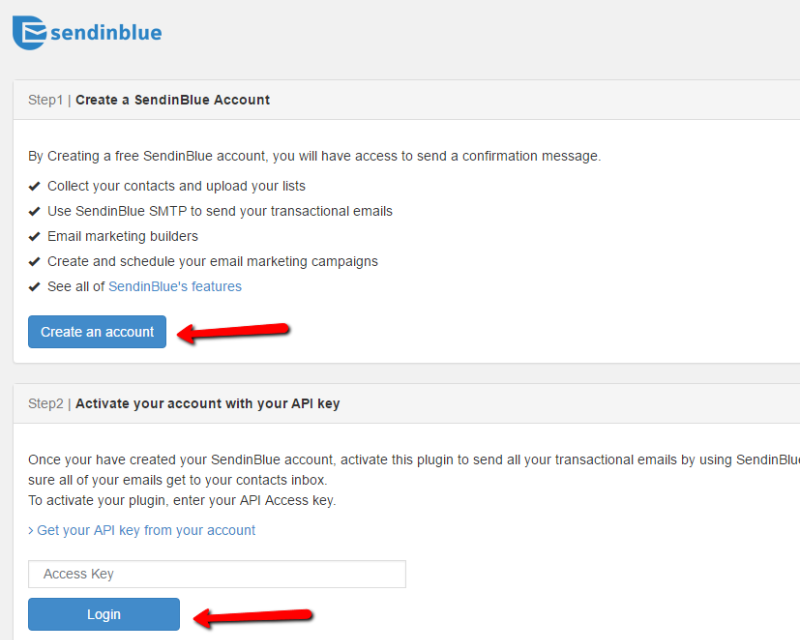
You can find your API key in your SendinBlue account:
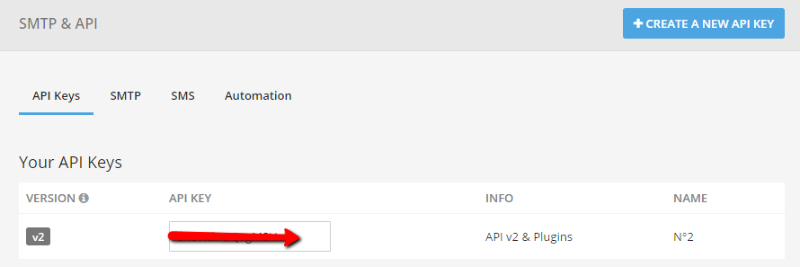
Once you enter the API key and activate the plugin, you’ll see all the email options:
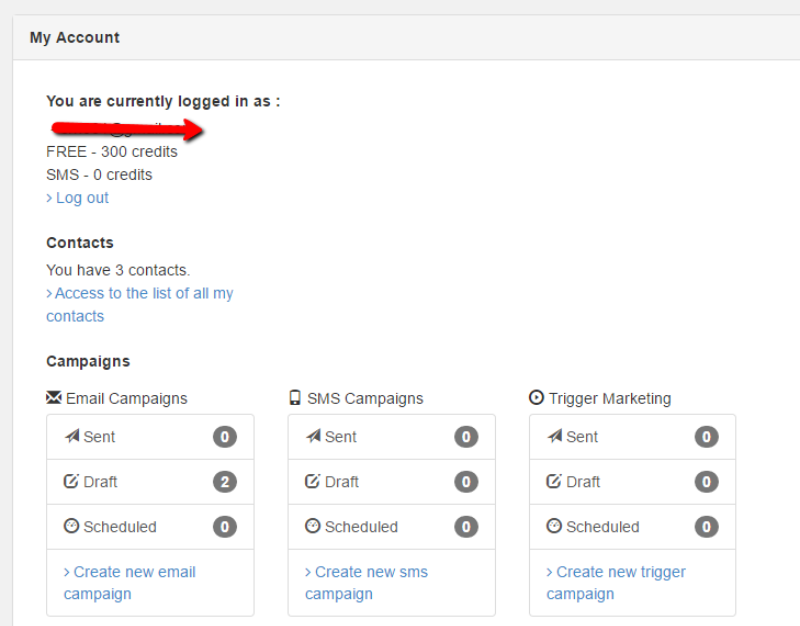
Creating an Email Signup Form
Creating a form to start building a list is easy. You just go to SendinBlue → Forms:
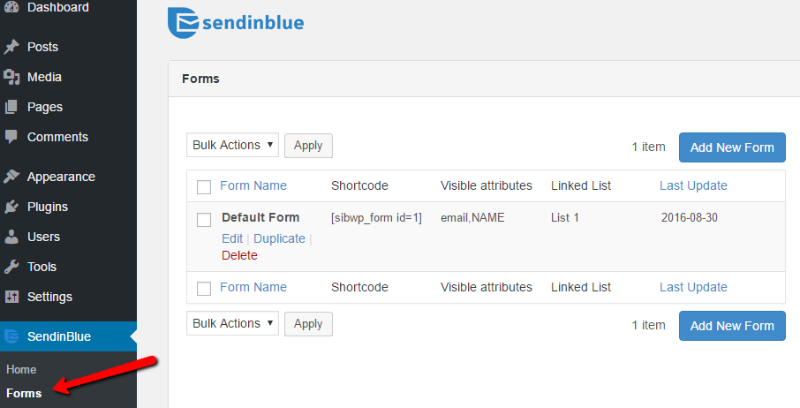
When you create a new form, you can easily add new fields to the form and preview what your form will look like in real time:
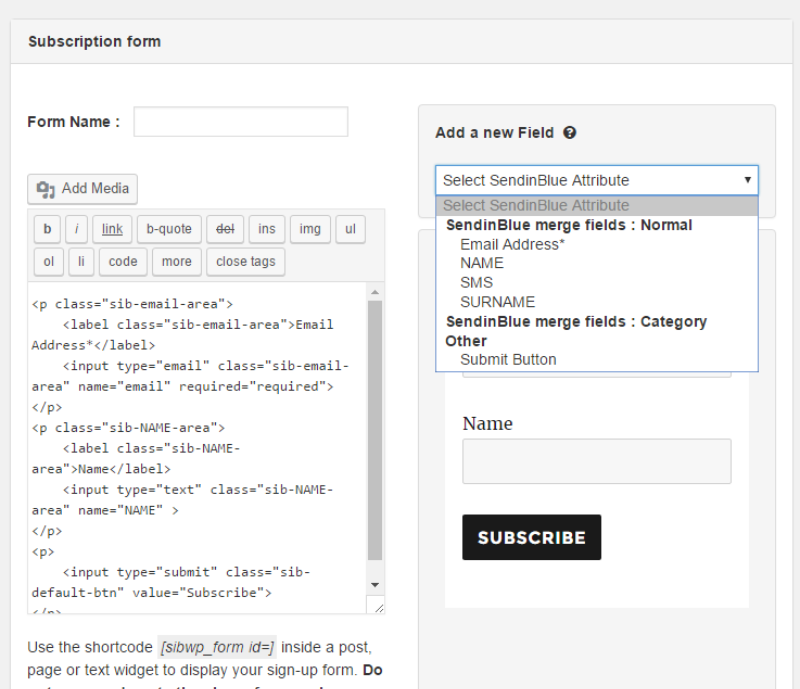
You can also set some useful options for how your form works. For instance, you could set it to require a double opt-in from users. That means that even after they submit their details, they’ll need to click on a link in a confirmation email to be considered a valid subscriber. This might lower your conversion rate, but it will make sure that they really want to be on your list, which is a good thing.
You can also set up which list your form will add subscribers to, as well as whether or not to redirect users to a different page after they submit the form. You could use the second feature to create a thank you page, which can be very beneficial.
I like that the plugin includes this because it eliminates the need to install a separate email list building plugin.
Creating a New Subscriber List
When you create a new email list, you can import any existing subscribers in three ways:
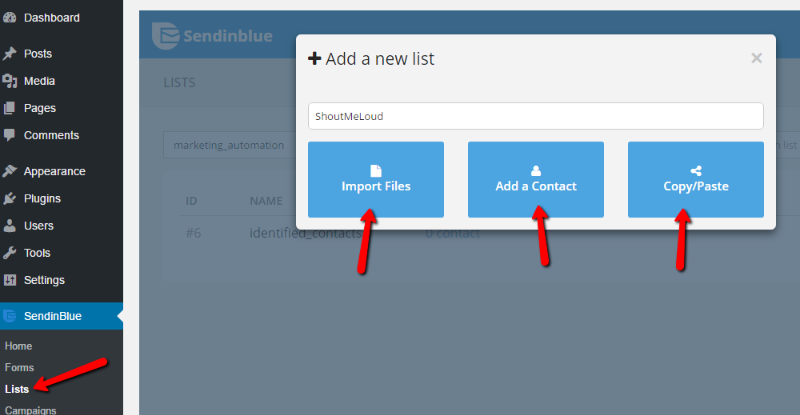
- Use a .CSV file
- Add them manually
- Copy and paste the list
If you click on a list, you can manage all the subscribers:
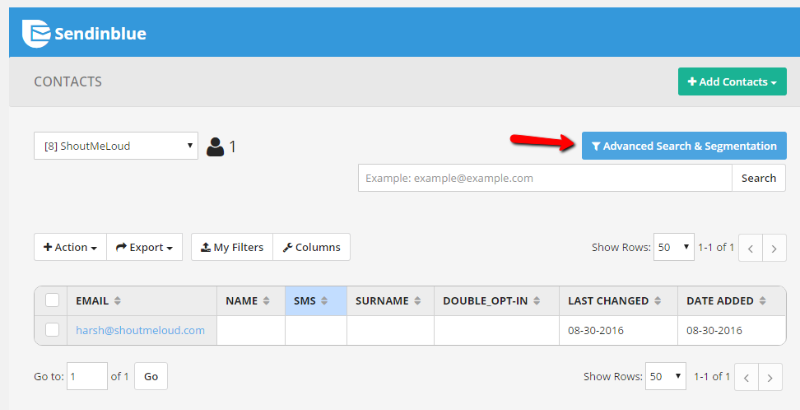
I like that they included the advanced segmentation option. It lets you filter subscribers by detailed options using AND/OR conditions. For example, you could filter all users who have clicked on a link in an email AND joined the list after a certain date. I think this detailed data could be really helpful if you ever want to optimize your campaigns and subscriber lists.
Creating a New Email Campaign
As I mentioned, the SendinBlue plugin lets you create detailed email campaigns from inside your WordPress dashboard.
In the email creator, you can either use HTML or SendinBlue’s responsive email builder:
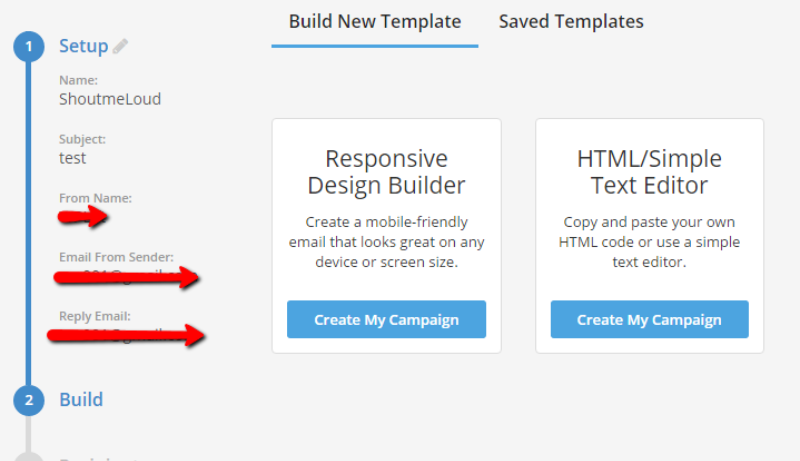
The responsive page builder makes it easy to create an email without knowing any code. I think this is really helpful for making it easy for beginner bloggers to still create good-looking newsletters:
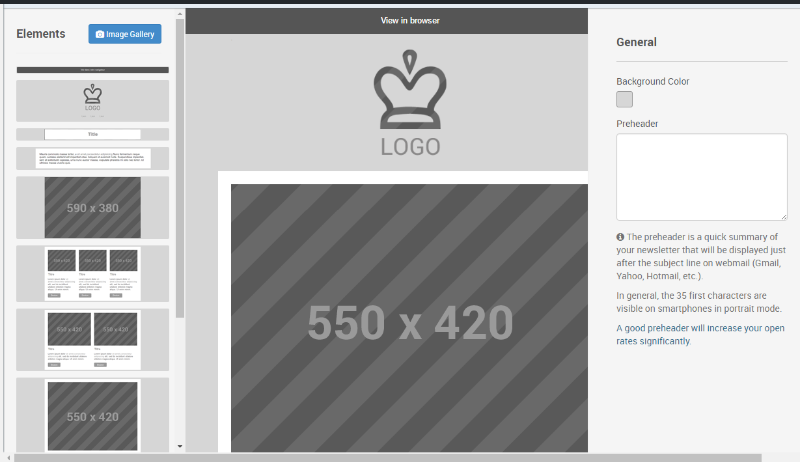
To be honest, the email builder isn’t the simplest page builder I’ve ever used. But, it’s still user-friendly enough to create an email without too much trouble. And it’s entirely inside your WordPress dashboard, which other email marketing services typically don’t offer.
Viewing Email Marketing Statistics
After you’ve built a list and sent some emails, it’s time for one of the most important parts of email marketing:
Analyzing your data to make improvements.
SendinBlue lets you see all your marketing statistics right in your WordPress dashboard:
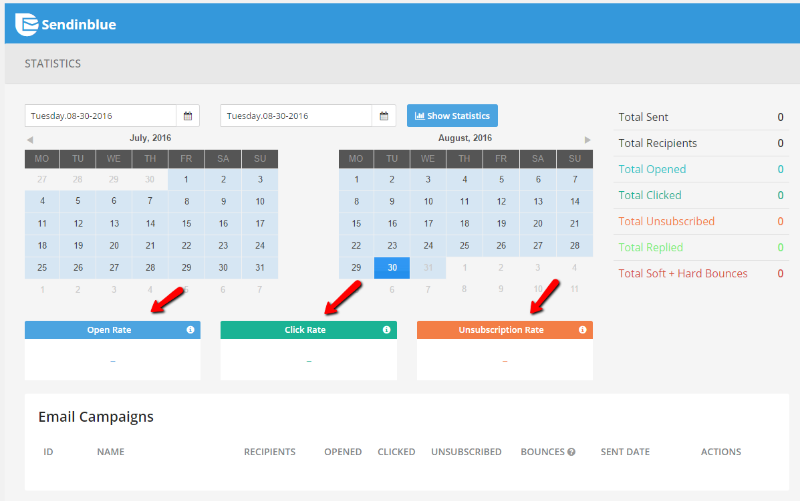
You get all the important stuff like clicks, opens, and unsubscribes. You can filter by dates and view stats for specific campaigns.
I think this tab makes it really easy to optimize your email campaigns.
The Best for Last! Marketing Automation
I saved one of the best features of SendinBlue for last. It’s the marketing automation I mentioned earlier.
Usually, to implement marketing automation on your site, you need to know how to code and set up detailed tracking to make everything work. It can be overwhelming for a new blogger. But SendinBlue lets you set up all that tracking with just one button click. No need to do anything – the WordPress plugin takes care of everything.
Then, you just need to set up some marketing automation activities by using their wizard tool:
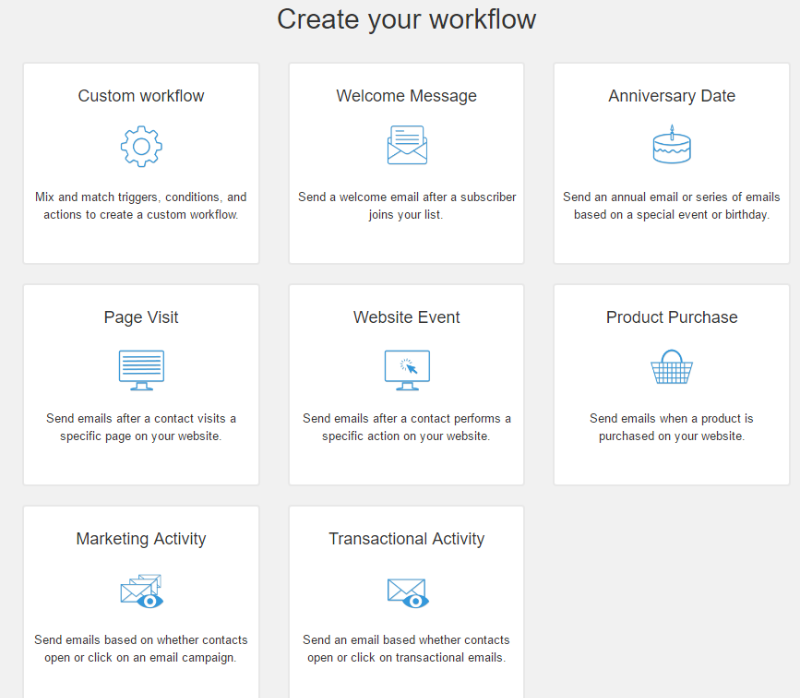
If you look above, you can see the full list of built-in marketing automation activities. You can click on the one that interests you to easily set it up.
This is the quickest way to implement marketing automation that I have ever seen. It lets even beginner bloggers create marketing automation campaigns, which is a powerful advantage in digital marketing.
SendinBlue Pricing
The SendinBlue WordPress plugin is totally free. For the actual email marketing service, there’s a small free version, and then you’ll need to pay.
One pricing detail that makes SendinBlue fairly unique is that they only charge you for the actual emails you send. Other email marketing services like MailChimp and AWeber will charge you for the number of subscribers you have in your lists, no matter how many emails you send.
With SendinBlue, you get unlimited subscribers, but pay for emails. If you’re a blogger running a newsletter, I think this pricing is better for you. Because you may have a lot of subscribers, but if you’re only sending a weekly newsletter, you won’t actually be sending that many emails compared to marketers who send emails multiple timers per week
Here are all the pricing options:

Remember, if you’re sending fewer than 9,000 emails per month, you can use SendinBlue’s free option and not have to pay any money! This is great for getting started without hurting your budget.
My Final Thoughts
The coolest feature of SendinBlue is definitely the marketing automation. It’s perfect for membership sites, e-commerce stores, and regular bloggers.
My second favorite feature is that everything is located inside the WordPress dashboard. You never have to visit another site to do anything, which makes your work process a lot easier.
Finally, the free option lets new bloggers get started without paying any money, which makes it a great beginner tool.
Have you tried SendinBlue? Did you like it better than other email marketing services? Tell me about it in the comments!
SendinBlue WordPress Plugin Review – Email Marketing and Easy Marketing Automation is a post from ShoutMeLoud – Shouters Who Inspires
Read More: SendinBlue WordPress Plugin Review – Email Marketing and Easy Marketing Automation